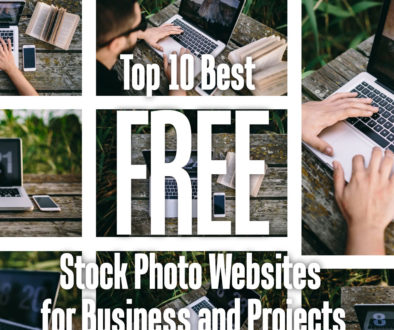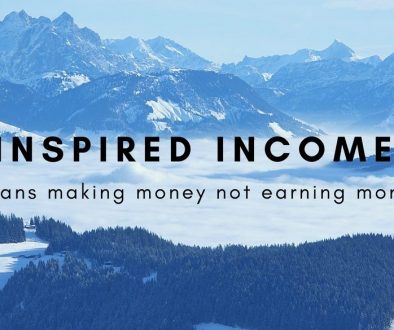Start a Video Channel Online to Make Money
We wrote about generating a passive income from creating your very own video channel and here, we are following up with the quick steps to get on the video blogging bandwagon.
How to Create and Monetize My First Video Channel
The quickest and easiest way while not the most lucrative unless you hit a jackpot with the viewers and your video went viral is to upload your video onto YouTube and create your channel there.
- To get your own YouTube Channel, you will need a Google mail account. Once logged in, go to www.youtube.com and look for the Upload button.
- Where appropriate, include as much information as possible about your channel and the videos you upload to make it searchable.
- When ready go to AdSense then register for an Adsense account unless you already have one.
- To link your YouTube Channel/Account to the Adsense Account and start making money, go to Channel Settings (left sidebar) then go to the section “How will I get paid?”
- Then click on AdSense Association page and follow the instructions there to link your AdSense account.
- The next step would be to publicise your video over social media, blogs, forums or any related websites covering the area you are in then wait for the flurry of viewers to your channel.
- It might be worth considering at this point to set up your own blog or website (if you haven’t already got one) to talk about your videos and the topic you are covering.
- Don’t forget to engage with people leaving comments on your channel or blog to keep the conversation going.
You can monitor how your video blog or blogs are doing either via AdSense or your YouTube Video Channel under Analytics > Earning Reports.
The Hardware and Software You Need to Create Your First Video
Alright, so we got ahead of ourselves and assumed that you already have your first video ready to upload. But if you haven’t here’s is what you will need.
The basic things you will need is a laptop, digital video camcorder, good microphone(s) and lighting kit.
Depending on your budget, all these could range from hundreds to thousands but to get yourself up and running quickly at minimal cost use the following list:
Laptop
MacBook Pro is recommended, you can find a moderately priced MacBook and this would come with iMovie that will let you manipulate your videos easily. Nothing works as well as the MacBook and iMovie combination in terms of ease of use and speed. And if you rather have a desktop, a Mac mini or iMac is your option. You can choose to pay for more advanced video editing packages that also works on the Mac.
Alternatively, you can go with the a suitably powerful Windows laptop with a video editing package. Software such as Corel Video Studio, Sony Movie Studio and Adobe Premiere Elements are all capable of editing the videos captured on either the built-in web cam on your laptop, tablet or smartphone as well as HD video camcorder.
OPTIONS:
- Apple MacBook Air (from £648) or Apple MacBook Pro (from 779)
- Apple iMac (from £953) or Apple Mac Mini (from £349)
- Windows laptop with a video editing package
- Packages: Corel Video Studio, Sony Movie Studio, Adobe Premiere Elements
Tablet & Smartphone
To capture your video, you may not even have to buy anything. If you already have a tablet or smartphone. Apple’s iPad and iPhone are great tools for capturing good video provided there is sufficient lighting and suitable stand and mount.
Apart from the lighting, stand and mount, the only other thing to note is to make sure that you have sufficient storage space on your device for the video clips. Remove any apps you don’t need and backup your music, photos and videos to clear some space.
If you are only just considering a smartphone or tablet to capture videos, decide on one with bigger storage capacity or with memory expansion slot so you don’t have to keep stopping to move your video clips out to free up space.
Android tablets and smartphones would probably achieve the same result but be sure to check that they are capable of capturing videos at High Definition on either 720p or Full HD 1080p as the cameras are different depending on the make and model.
The tablets also work particularly well as telepromters if you are looking to script your presentation for the video. Telepromter apps and complete kit is available for this purpose so you don’t have to try and prop your tablet precariously to get the right height and angle.
OPTIONS:
- iPad Air, iPad Mini or iPhone
- iPad Telepromter Mount or iPad Mount or iPhone Tripod Stand and Mount
- Teleprompter Pro Lite for iPad or A Prompter for Android
Video Camcorder
If you would rather use a video camcorder be sure to get Full HD (High Definition) that records straight to its onboard memory or memory card. Typically, Digital camcorders have memory expansion slot that lets you put in additional memory. Check the type of memory card that it needs and get a reasonably big memory card 64GB or 128GB to store your videos. To complete your setup, you will also need a tripod for your camcorder. Look for a full-height adjustable tripod stand with pan stage.
OPTIONS:
- Full HD Digital Video Camcorder
- SD Memory Cards: 64GB or 128GB (check compatibility with Camcorder)
- Tripod Stand for Camcorder
Microphone
It would be silly to assume that the built-in microphone on your camcorder, laptop, tablet or smartphone is sufficient to capture the best quality sound. Depending on where you are filming, the environmental conditions and surrounding noise, an external microphone will give you better quality sound. Consider one of these external microphones:
For Smartphones
- RØDE i-XY Stereo Microphone
- RØDE SMARTLAV Lavalier Microphone For Smartphones
- Belkin Directional Microphone
- Dayton Audio iMM-6 Calibrated Measurement Microphone
For Desktop or Laptop
- Blue Yeti USB Microphone
- RODE NT USB Microphone
- Pronomic Podcast USB Microphone
- Behringer PodcastStudio USB Professional Bundle
Screencasting Software
When it comes to screen casting, there are a few online applications that you can sign-up and use. For those who prefer a downloadable application that you can install on your PC or MAC, see list below:
Online and free screen recording applications are also available but watch out for the limitations.
This article is a good starting point for those looking to create their own online video channel quickly and without spending a fortune. If you have any other resources for video blogging, we would love to hear from you. For those budding artists, let’s get the camera rolling.