Top 20 Web Apps to Create Picture Quotes and Meme Posters
It is a fact, images and video clips get shared more often (and sometime without much hesitation) on social media platforms, be it Twitter, Facebook, Google+ or Pinterest. Text doesn’t quite do it anymore. If you are trying to achieve that viral effect, then you have got to try one of these apps to create picture quotes and meme posters.
20+ FREE Web Apps to Create Picture Quotes
We trawled the web and tried the different web tools that lets you create and save your own picture quotes and meme posters for free. To make it relevant, we even used and shared these on our own websites and social media platforms.
The List
- RECITE This
- Pinstamatic
- Quozio
- Pinwords
- PixTeller
- Chisel
- Canva
- Quotes Cover
- liveluvcreate
- QuotePixel
- Behappy.me Quote Generator
- picfont
- ShareAsImage
- PicMonkey
- Make a Quote Image
- Quote4fun
- Quotesome
- Notegraphy
- someecards
- Keep Calm-o-Matic
- PosterGen
RECITE This
 Here is a quick way to turn your quotes into images, literally a two minute job. Features include:
Here is a quick way to turn your quotes into images, literally a two minute job. Features include:
- Choose from a handful of templates
- See it before you generate the image with live thumbnails
- Share your creation straight to tumblr, Facebook, Pinterest, Twitter, StumbleUpon
- Download and save a copy of the image
- Open and view your creation on piccsy.com (a photo pinning and sharing site similar to Pinterest)
- Totally FREE and No login required but you have to live with the RECITE logo and “Made with Love by piccsy.com” print at the bottom.
Real samples below:
Pinstamatic
 Lets you create great Pinterest boards using just the website, no editing tools or software required. This is a great web tool for those already familiar and making the most of Pinterest. Pinstamatic lets you create and pin notes, quotes and website to your boards. You can even share music on Pinterest. Features include
Lets you create great Pinterest boards using just the website, no editing tools or software required. This is a great web tool for those already familiar and making the most of Pinterest. Pinstamatic lets you create and pin notes, quotes and website to your boards. You can even share music on Pinterest. Features include
- Integration with Pinterest, create then pin the image directly from Pinstamatic
- Create and put quotes on your boards with a selection of fonts
- Create a website snapshot by entering the web address
- Create a sticky
- Add a date
- Copy and paste the title of a Spotify track or simply type the name of the track to generate a link to your favourite song complete with album artwork.
- Play your songs directly from your board
- Add clickable map of the different points of interest
- Finally, upload your own image and add caption to the top and bottom of the image [Meme Poster]
- No login required, No watermark
Great tool for Pinterest users or businesses trying to break into the Pinterest scene.
Real samples below:
Quozio

- Easy to use
- Preset templates (or styles) allows you to quickly select and apply the style for your picture quote
- Share on Pinterest, Twitter, Facebook or via email as an attachment
- Right click on the image and choose to save this locally
- No login required unless you want to keep the quote on Quozio. No watermark
Real samples below:
Pinwords

- Quick and easy to use
- Option to upload your own image as background
- or Choose one of 4 background images to use
- Choose from a selection of fonts type and overlay for your caption
- Click on the caption to move or rotate it
- No login required, Watermark on the bottom right corner
Real samples below:
PixTeller

- Free to sign-up
- Upload your own background image or choose solid or gradient colours for background
- Tonnes of fonts to choose from for your caption
- Move and resize your text on screen
- Choose from a vast selection of icons (stamps) to add (here, we have a smiley in the sample below)
- It automatically posts the image to your profile page http://www.pixteller.com/username when you generate your image
- Browse picture quotes created by others
- Use the RePix option to create similar images, very handy
- From your Profile page, you can view and share images easily to Facebook, Twitter, Pinterest, Google+, Tumblr and Stumbleupon. You can also leave comments
- Login required, watermark at the bottom right
Real sample below:
Chisel

- Sign up for free account
- Choose from a bank of images or upload your own for background
- Add as many line of text as you wish and click on the text to edit
- Upload and add stamps; we recommend adding a Twitter icon and your handle, a nice touch to get you noticed
- Move your text caption up or down by clicking and dragging, no left or right align
- Like PixTeller, you get your own personal page http://www.usechisel.com/username
- From your personal page, click on the Share button on the top of each image to share to Twitter, Facebook, Tumblr, Pinterest or copy the link to Chisel
- To save, simply right click on the image and choose option to save image locally
- Login required, no watermark (except for credit to photographer if an image from the library is chosen)
Real sample below:
Canva

You will need to sign up for an account, then follow a 23 second guide to create beautiful design in canva. Simply search for a clip art, or browse by category, drag and drop desired image, click on text to add text then click Link & Publish or Share directly to Twitter and Facebook.
There is also a Starter challenge, a get started walk through tutorial to familiarise yourself with the clever interface. Features include:
- Sign up for a free account
- Friendly drag and drop interface
- Templates: Pinterest, Social Media, Presentation, Poster, Facebook Cover, Blog Graphic, Twitter Header, Facebook Ad and more (or use custom dimensions).
- Choose from category or use keyword search to find images in the library
- Categories include lines, banners, grids, text holders, speech bubbles, shapes, frames, icons, stickers, arrows, infographics, web wireframes, technology, buttons, dress ups, food, animals, hand drawn or travel
- Choose a layout, drag and drop images into it to create a collage or choose a background.
- Certain articles (images, stamps, backgrounds) are fee based or premium ($1 each), so you will see a watermark on then. These will be removed when you pay at the point of publishing. Still there are plenty of free options available and we like the colourful text badges and bubbles as well as the icons and stamps under the info-graphics category (all free of course) and…
- You can also upload your own image or choose a ready made graphic and use the Remix option to make it your own. Premium charges may apply.
- When you are ready click on the Link & Publish button to render and download a copy of your image.
To start creating posters for prints go to the Poster section here.
Real samples below:
Quotes Cover

You then choose an editor suitable for the type of output you wish to create i.e. Viral Status Updates or E-cards, Facebook Cover, Google+ Cover, Twitter Header, Wallpaper or for prints.
- No Sign up required
- Choose the font combination to use by clicking on the next and previous buttons
- Choose the colour combination to use (text and background colours) by clicking on the next and previous buttons
- Upload your own photo and insert as background (optional)
- Browse Quotes Gallery and use the Redesign tool to tweak and make it your own
- Save as JPG or PNG to your computer or simply publish to Facebook using the Facebook button.
- No login required, no watermark
Real sample below:
liveluvcreate

The community on liveluvcreate not only create and share images but tell their fan stories on movie, TV show, book, musician or celebrity that they like and publish this under the FanFiction section.
- Sign up required
- Similar to Pinterest, you are given a profile page where you can pin your own images, post updates, write your story and describe your profile.
- You can Follow and leave Comments on other people’s pins as well as
- Recreate and Share them on your profile
- To create an image, go to Images > Create then select a layout
- liveluvcreate lets you upload your own images, use pre-made images from their library, connect to facebook and grab images from your album or use a browser plugin to make it easier to upload images.
- Login required, watermark at the bottom right
Real sample below:
QuotePixel
No nonsense, single page picture quote creation site that does just what it says on the tin. Looking to upload your own image, choose your own fonts, background colours, stamps or icons… look elsewhere. Here is a straight forward picture quote generator that is so easy to use, even a five year old can use it. Simply visit Make Your Own Quote Picture, insert your quote and author, choose your category and QuotePixel will generate a bunch of picture quotes for you.
- No Sign up required
- Small images
- Right click and choose to save the image locally them to your computer or use
- No login needed, Watermark at the bottom of the quote
Real samples below:
[themify_button style=”blue rounded fa-angle-double-right” link=”https://www.colourmyincome.com/2014/top-20-web-apps-to-create-picture-quotes-and-meme-posters/2/” color=”#333″ text=”#fff”]NEXT 10 of the Top 20 Web Apps to Create Picture Quotes[/themify_button]




























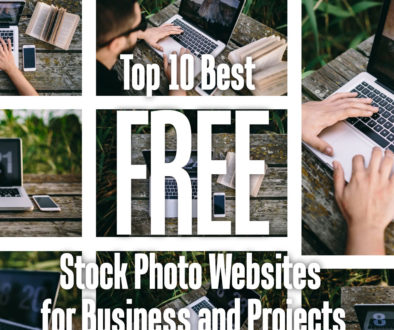
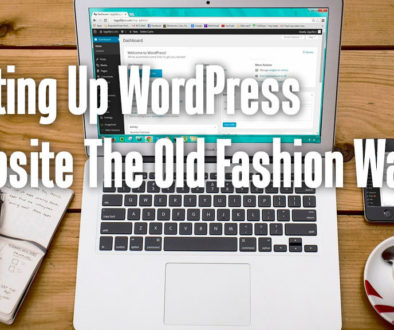
20+ Bereavement Ministry Activities for Your Children Ministry | My Children Ministry Blog
September 5, 2014 @ 1:46 am
[…] for 20 web apps to get you started on designing your viral Face book picture quotes and posters: https://www.colourmyincome.com/2014/top-20-web-apps-to-create-picture-quotes-and-meme-posters/. You can also send tweets. To learn how to set up a Twitter account, read […]
November 18, 2014 @ 5:00 pm
can you tell me how to create an app which make covers online on my website!! or make online quote covers?
November 26, 2014 @ 4:14 pm
nice article,,, well guided for the beginners thank you admin
December 17, 2014 @ 3:14 am
This one is my favorite – http://www.qwops.com – but it isn’t in the list. Like it because there are ready to use themes.
December 17, 2014 @ 10:05 am
Thanks Derek, we found QWOPS [www.qwops.com] a good source for quotes. The site shows you random quotes or you can search for one.
You then click on the quote you want and customise it using a set of different backgrounds.
When ready, you can then download and share the quote but it doesn’t let you put in your own quotes.
February 28, 2015 @ 3:57 am
Great share, thanks it was exactly what I was looking for. I love the tools available online today. Nice.
March 22, 2015 @ 10:41 pm
I like to use http://mememaker.ca its pretty simple.
July 17, 2015 @ 9:22 pm
Try
http://www.Latigo.co
where you can upload and store pictures, videos and documents and use them to create content such as posters or collections that can be shared to other websites like Facebook quickly and easily. Drag and drop tools with templates, live Google Maps, YouTube Videos, internal notes and more!!!
October 14, 2015 @ 11:54 am
What a great collection! Thanks for these.
November 19, 2015 @ 1:32 pm
very good! this post is very important for me….very thanks for share this collections…….
December 15, 2015 @ 3:31 pm
This is an asset of a list. Thanks for sharing.
February 13, 2016 @ 8:27 pm
Thank you, thank you, thank you for putting this list together!! Your website is the first one I read on this subject and I can’t wait to get started creating!!
August 29, 2016 @ 2:37 am
This is one of tɦe best thіngs I һave гead thіs week.
November 21, 2016 @ 7:58 am
I’ll have to try some of these out, thank you. Which ones are people’s favourites from other users here? Any tips?
November 21, 2016 @ 7:59 am
BTW Stumbleupon brought me here. 🙂
December 22, 2016 @ 9:50 am
Hi Luke, I highly recommend you to check out pixteller.com and you’ll see that it does a fantastic job. It doesn’t require any software installation, it works fast and it has a lot of functions, a great variety of templates to choose from, or you can start your images from scratch. If you like PixTeller, send me a message and tell me what you think about it.
Best regards!
Georgie
January 10, 2017 @ 8:53 pm
Hi there! this is a new one. http://www.kuotee.com.
May 10, 2017 @ 2:30 am
Question? I am working on a church website and I am looking for something to write our church name and special events on maybe like a picture, am I looking in the right place?
August 14, 2017 @ 3:26 pm
Hi William, yes, any one of these would work – depending on the size and complexity of the images you’d like to create. Good luck with the website.