Top 20 Web Apps to Create Picture Quotes and Meme Posters
Behappy.me Quote Generator
 Another single page operator, this web tool lets you create your picture quote quickly and painlessly. Follow the three steps to build your favourite quote starting with the quote, author and icon then choose your font from a list of 20 and finally, pick your background colour. You can then click on the Download Image or the Download Facebook Cover button.
Another single page operator, this web tool lets you create your picture quote quickly and painlessly. Follow the three steps to build your favourite quote starting with the quote, author and icon then choose your font from a list of 20 and finally, pick your background colour. You can then click on the Download Image or the Download Facebook Cover button.
- Sign up optional
- Select from 20 fonts and 30 background colour combinations
- Select static font size or automatically adjusted to fit and option to center text
- Download image in standard (square) format or for use as Facebook Cover
- No Login required, no watermark (except on Facebook Cover image where it appears on the bottom right corner)
Real samples below:
picfont
 The site’s tagline is Add Text to Picture in 10 seconds. It took us a little longer to figure things out. The web app allows you to drag and drop your own image to start or choose to create one with plain background setting the size (width and height) and colour of your background before adding your own text.
The site’s tagline is Add Text to Picture in 10 seconds. It took us a little longer to figure things out. The web app allows you to drag and drop your own image to start or choose to create one with plain background setting the size (width and height) and colour of your background before adding your own text.
It takes a little getting use to and all the controls are set on the top bar. Once elements such as stamps, icons and text are added, you can drag them to move it around.
When you are ready simply click Save and a copy will be downloaded.
- No Sign up required
- A little basic
- Interface not as friendly
- No login, no watermark
Real sample below:
Share As Image
 No surprise here, this web tool turns your text into image turning simple text into viral, eye-cathing micro content as they call it to share in seconds.
No surprise here, this web tool turns your text into image turning simple text into viral, eye-cathing micro content as they call it to share in seconds.
PRO version for $8 per month is available to include your custom brand, access to the entire image, pattern and filter library.
Install and use the bookmarklet to allow you to capture and send quotes from your web browser directly to ShareAsImage and begin working on your masterpiece.
- Sign up required to save image
- Choose your background colour or upload your own image (from desktop, facebook, link, instagram or search for a web image)
- Enter your text, choose your various font types,
- You can also choose from the library of photo or patterns as background with PRO version having access to more
- You can choose to apply filters to your images, 6 free filters available with more in PRO version.
- Free to create unlimited images Share on Facebook, Twitter, Google+, Pinterest and Buffer
- Option to upload and add custom watermark in PRO version
- Login required, watermark on the bottom left for basic version
Real Sample Below:
PicMonkey
 One of our favourite online Photo Editing tool, you can find a review of PicMonkey in the article Free Online Photo Editor where it lists the top 10 online photo editing web apps.
One of our favourite online Photo Editing tool, you can find a review of PicMonkey in the article Free Online Photo Editor where it lists the top 10 online photo editing web apps.
Edit your photo, create a collage and share it online in this fresh and fun online package. Standard editing features are crop, rotate, exposure, colours, sharpen and resize. There are tonnes of effects, some free and some paid.
Many touch-up options, again, some free (Blemish fix, Blush Boost, Teeth Whiten, Lip Tint, Eyebrow Pencil, Eye Shadow, Red-eye Remover, Weight Lost) and some paid (Airbrush, Wrinkle Remover, Shine Reduce, Spray Tan, Eye Brighten, Eye Tint, Mascara, Eyeliner, Nip Tuck, Highlights, Clone).
The Overlays (sometimes known as stickers or icons) are grouped in themes like Vampire, Zombies, Witches, Demon, Winterland and Sweethearts. Frames or borders and textures are also available for those would wants more out of their photo.
For the purpose of creating a picture quote, you want to pick a background or upload your own image, hit the Text menu to add your quote, then the Overlays menu where you can add stickers and finally use the Save or Share option to download or push your image to social media (Facebook, Twitter, Pinterest, Flickr, Tumblr or Email)
With so many options, you will need to spend time to familiarise yourself with the tool to make the most of PicMonkey.
- Sign up optional
- Upload your own image to edit, touch up, design or create a collage
- When you finish, download a copy of your creation or
- Share on Facebook, Twitter, Pinterest, Flickr, Tumblr or email
- Login optional, no watermark with your own image
Real sample below:
Make a Quote Image by Pro Writing Aid

There is nothing else but to complete the quote and author field then click Create Quote Images and that’s it.
The web tool will automatically generate a bunch of quote images for you. No uploading, no choosing from a list of fonts, effects or overlay. Just a plain and simple picture quote generator.
The images are small but enough to share online. Click on your chosen image and you will have the option of pushing the image to Pinterest, Google+, Twitter or Facebook.
Picture quote generator doesn’t get any better or simpler than this.
- No Sign-up required
- Share on Pinterest, Google+, Twitter or Facebook
- No login required, No watermark
Real samples below:
Quote4fun

You can start with a blank canvas or choose from a list of images (stickers) and fonts to create your very own quote image.
Add your quote in the text box then choose your settings (font type, size, alignment, bold, italics, colour)
You can also choose to add a new text box. Any editing that you do will be shown in real time. Click and drag to move your text boxes in the image itself.
Then choose the background colour or add an icon and click Submit Quote when you are done.
The following pop up window will give you the option to either Download or Share your image on Facebook, Twitter, Tumblr and Pinterest.
There is also a link to quote4fun showing your image.
- Sign up optional
- No option to upload your own image
- Choose fonts, background colour and add overlays
- Download your image or
- Share on Facebook, Twitter, Tumblr and Pinterest
- No login required, watermark on bottom right
Real sample below:
Quotesome
Quotesome is more a web tool to keep your collection of quotes.
You can install a bookmarklet (extension) that lets you highlight and add quotes you come across on the Internet and add this straight to Quotesome from your browser or manually enter your quote on the website.
Once added you can then choose to Share as a Picture, Post the quote directly to Facebook or Tweet.
The Share as a Picture option lets you choose to share the picture quote generated to Facebook, Tumblr, Pinterest or simple download a copy of the image.
- Sign up required
- Simple options; no font, no background, no image upload and no overlay settings
- Login required, watermark present at the bottom center
Real sample below:
Notegraphy

Write your quote or text by clicking on Make a Note, choose from a list of different styles to apply and publish this online to the different social media platforms.
Avenues to publish your work includes Twitter, Facebook, Instagram, Tumblr, Pinterest, Evernote, Google+ and even directly to Facebook Pages.
To download a copy of the image, go to My Gallery, the click to view the picture quote to view. This opens the quote in full page mode. From the sharing bar click on the last option […] and choose Save from the pop-up light box.
You can also check the Private note switch to not share the note you have created.
- Sign up required
- Your own profile page called My Gallery https://notegraphy.com/username
- Cool styles to choose from
- Option to link your social media accounts (Facebook, Twitter, Tumblr, Evernote)
- Professional looking outputs
- Share directly to Twitter, Facebook, Instagram, Tumblr, Pinterest, Evernote, Google+, Facebook Pages and more.
- Login required, no watermark
Real Samples below:
someecards

It can be a little confusing when on the sites as the site tries to break in it’s blog called the HappyPlace under POSTS.
Click on CREATE link on the top bar to start. All images are black and white clip arts and cartoons, you can pick one from a handful or random selection and dig deeper and sort them by category.
The images when selected goes on the right side of the card while you type directly on the left side of the card.
Add your text, choose an image and a background colour then click Save Card. Before it actually saves your card, it will prompt you to choose a category in a pop-up lightbox. Once done, click Save Card again and you will be shown your card.
From here, you can post your card to Facebook, Twitter, Pinterest, Google+, Email or copy the link for this page.
You can also use the Create Similar action to edit and save another version of the card.
To look at all your cards to go your user profile or My Card where you can also see the cards you received.
- Sign-up required
- Black and white cliparts also available to sort under pre-determined categories
- No font, just background colour option
- Right click on image to save a copy locally
- Share to Facebook, Twitter, Pinterest, Google+ or email the ecard
- Login required, watermark on bottom left
Real samples below:
The Keep Calm-o-Matic

- Sign-up required
- Create your own private posters
- Vote for your favourite posters
- Follow other creative users
- Get your own personalised Feed
- Share on Pinterest, Twitter and Google+
- Download as original, PDF, for iPhone 5, iPad 3, Facebook Profile picture, Facebook cover picture, Twitter picture, Widescreen wallpaper or normal wallpaper.
- Login required to save and share images, no watermark
Real sample below:
PosterGen

- No sign up required
- Plenty of fonts to choose from
- Text alignment
- Page layout; landscape or portrait
- Text Colour options
- Background Colour options
- No login. watermark across the bottom
Real samples below:
We hope you will find the list above and real life samples useful. Feel free to leave us your comments or new web apps that you found online that lets you create picture quotes, posters, text images and meme posters.
We would love to hear from you on your chosen web tool and how you use this to help for your business.
[themify_button style=”blue rounded fa-angle-double-left” link=”https://www.colourmyincome.com/2014/top-20-web-apps-to-create-picture-quotes-and-meme-posters/” color=”#333″ text=”#fff”]BACK to Previous 10 of the Top 20 Web Apps to Create Picture Quotes[/themify_button]






















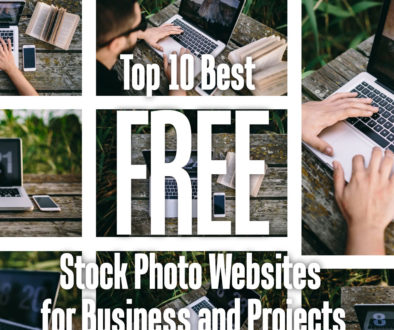
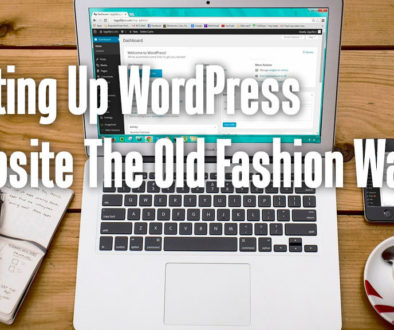
20+ Bereavement Ministry Activities for Your Children Ministry | My Children Ministry Blog
September 5, 2014 @ 1:46 am
[…] for 20 web apps to get you started on designing your viral Face book picture quotes and posters: https://www.colourmyincome.com/2014/top-20-web-apps-to-create-picture-quotes-and-meme-posters/. You can also send tweets. To learn how to set up a Twitter account, read […]
November 18, 2014 @ 5:00 pm
can you tell me how to create an app which make covers online on my website!! or make online quote covers?
November 26, 2014 @ 4:14 pm
nice article,,, well guided for the beginners thank you admin
December 17, 2014 @ 3:14 am
This one is my favorite – http://www.qwops.com – but it isn’t in the list. Like it because there are ready to use themes.
December 17, 2014 @ 10:05 am
Thanks Derek, we found QWOPS [www.qwops.com] a good source for quotes. The site shows you random quotes or you can search for one.
You then click on the quote you want and customise it using a set of different backgrounds.
When ready, you can then download and share the quote but it doesn’t let you put in your own quotes.
February 28, 2015 @ 3:57 am
Great share, thanks it was exactly what I was looking for. I love the tools available online today. Nice.
March 22, 2015 @ 10:41 pm
I like to use http://mememaker.ca its pretty simple.
July 17, 2015 @ 9:22 pm
Try
http://www.Latigo.co
where you can upload and store pictures, videos and documents and use them to create content such as posters or collections that can be shared to other websites like Facebook quickly and easily. Drag and drop tools with templates, live Google Maps, YouTube Videos, internal notes and more!!!
October 14, 2015 @ 11:54 am
What a great collection! Thanks for these.
November 19, 2015 @ 1:32 pm
very good! this post is very important for me….very thanks for share this collections…….
December 15, 2015 @ 3:31 pm
This is an asset of a list. Thanks for sharing.
February 13, 2016 @ 8:27 pm
Thank you, thank you, thank you for putting this list together!! Your website is the first one I read on this subject and I can’t wait to get started creating!!
August 29, 2016 @ 2:37 am
This is one of tɦe best thіngs I һave гead thіs week.
November 21, 2016 @ 7:58 am
I’ll have to try some of these out, thank you. Which ones are people’s favourites from other users here? Any tips?
November 21, 2016 @ 7:59 am
BTW Stumbleupon brought me here. 🙂
December 22, 2016 @ 9:50 am
Hi Luke, I highly recommend you to check out pixteller.com and you’ll see that it does a fantastic job. It doesn’t require any software installation, it works fast and it has a lot of functions, a great variety of templates to choose from, or you can start your images from scratch. If you like PixTeller, send me a message and tell me what you think about it.
Best regards!
Georgie
January 10, 2017 @ 8:53 pm
Hi there! this is a new one. http://www.kuotee.com.
May 10, 2017 @ 2:30 am
Question? I am working on a church website and I am looking for something to write our church name and special events on maybe like a picture, am I looking in the right place?
August 14, 2017 @ 3:26 pm
Hi William, yes, any one of these would work – depending on the size and complexity of the images you’d like to create. Good luck with the website.