Top 5 Animated Content and Video Creation Tools
Ever wondered how you can create your own animated videos. Attention grabbing and convincing videos can be yours with one of these online animation tools.
We are not talking about panning and zooming of slides or timing and recording of voice overs to turn your presentation slides into a video. These tools offer real animated characters, more control over your canvas, scenes and timing with options to upload your own images, embedded sound track and import or record voice overs.
You can use these animation and video presentation tools to create promotional videos, introduce an event, explain an online campaign or competition, present a product, fund raising, startup funding campaign or simply to market and sell your product or services. The later being the most popular option where videos are used on Landing Pages to close a sale or convince visitors to sign-up.
So here is a list of how you can use Animated Video Presentation and Multimedia Content to grow your brand:
- Product Launch
- Promotional Video
- Explainer Video
- Training Video,
- Investment Pitch
- Product Showcase
- Company or Entrepreneur’s Back Story
- Landing Page Sign up Video [MOST POPULAR]
- Landing Page Sales Video [POPULAR]
- Special Offers
- Email Marketing Videos
- Sales Pitch
- Infographics
- Tutorials
The Top 5 Animation and Presentation Tools
Here is the line-up, the top 5 best animation and presentation tools currently out there and the best part is, some of these are FREE if you can live with some limitations and watermark.
- PowToon (from FREE)
- Wideo (from FREE)
- GoAnimate (from $39 pcm)
- VideoScribe (from £10 pcm)
- Moovly (from FREE)
Let’s take a look at each of these in detail:
PowToon
Create animated videos and presentations with this online too. Used by big names such as Starbucks, Cisco, Pfizer and Ebay, the tool is completely free to sign up. The Powtoon experience is also customised for Student, Teacher, Video Artist or Animator, Small Business Owner, Entrepreneur and Marketing Professional.
Once you have logged in, use one of the ready made Powtoons and there are hundreds of them in different categories. Categories include Personal Resume, Product Launch, Promo Video, Explainer Video, Stats, Events, About Us, Training, Fundraising, Investment Pitch, Company Launch, Product showcase, Infographics and Tutorial.
You can also start from scratch, not completely from a blank sheet but there is that option if you want but instead pick from a set of themes to start.
The app’s interface is relatively easy to follow and there is a quick start tutorial video to get you going. Add a scene then Drag and drop your objects (text, video clips or images) into each of them, add your message, increase the timeline, preview and save your animated presentation and more in one easy window.
The Plans
With the free plan, you will have limited option on the type of objects you can pull into your presentation, Powtoon watermark, Standard Quality video with no export to HD option, up to 5 minutes video length only, 10 tunes and 10 styles only. You must use the video with PowToon branding and you have no monetization rights on the video i.e. sell the video to a client. You can however import your own artwork.
Paid premium subscription starts with the Pro plan at $19 per month then the Business at £57 per month. Both plans lets you access hundreds of royalty free images, dozens of royalty free music tunes and the ability to publish to higher quality. They also lets you remove the watermark and ‘Created using PowToon’ outro and create longer videos. You can then download your videos in high definition quality (HD quality for Pro and Full HD quality for Business).
Apart from access to unlimited royalty free music and styles, the real difference between the two premium plans is the the monetization rights with the Business plan allowing you to sell on your videos or take jobs from clients to create videos for them.
Apart from the subscription plans (education, business, personal etc), you can also opt to Pay Per Published. You can buy a lot of 5, 10 or 25 publishes.
RATING: 4 WOWs
Wideo
Start from scratch or by choosing a template. While the number of templates is rather limited, it’s clear enough to put you in the right direction. When using the web app for the first time, you will get a quick tutorial video to help you navigate and use the app.
The web interface is one of the easier and simplest we have seen. The slide/scene navigator is on the right while the object menu on the left. From the left menu, choose one of the following to drag and drop into the menu; object, text and sound or upload your own images, sounds and backgrounds.
Animating an object is easy, drag and drop an option, then click on the object and choose “Animate object” from the pop-up menu, click ‘Define Start’ then drag the object to its new position, you can also change the size and rotate the object at the end point. Once ready click on ‘Confirm Movement’. You then get to decide the start and end time of this animation on the timeline.
The Plans
All subscription plans including the free package, lets you export your presentation to YouTube, upload unlimited audio and images (JPG, PNG, GIF), access the templates galleries and configure privacy settings.
The free Lite plan allows you to create presentation of up to 45 seconds long, access 10 tracks from the music library and 380 objects from the image library.
The next package up, the Startup plan, $9 per month, lets you create presentation up to 3 minutes long, access to 20 tracks and 700 images. You also get unlimited download in web quality (480px)
For the ultimate package, the Pro plan at $49 per month, you get to create presentations up to 15 minutes long, access to more than 50 tracks and more than 1300 images. With the Pro, you also get unlimited Full HD (1920px) downloads, unbranded Wideo, monetisation rights and premium support.
Check out the templates and see what is available or check out the samples to see what is possible. There is also a tutorial to get started and make your first video on Wideo.
Rating: 4.5 WOWs
GoAnimate
Create professional looking animations and videos with GoAnimate. Unfortunately there is no free plan so you will just have to sign up to try an dsee if you like it. There is a wide range of styles and themes to choose from.
There is the typical whiteboard animation, business friendly charts and visuals, comedy, cartoon, stick figure, anime, peeps, ninja, space and more.
Upon sign up, you get a quick on screen tutorial. Start by choosing a scene or background. Drag and drop this onto your presentation. Then click on the Character tab, browse, choose and drag your character to the scene. Control the character by clicking to reveal additional options.
You can flip your character, move it backward and forward in the scene or simply delete. Next, you choose the character action. These are divided into different categories. Most options have background elements, props and even other characters built-in. Simply click on one and it will be applied automatically.
Next, choose the Dialog tab for your character to add voice to it. There are four ways to add voice to your character. You can record this directly using a microphone or headset, upload a file, retrieve an already uploaded file or use the text-to-speech function.
Bear in mind that the characters can only perform one action and speak one line per scene. Once done, you can move on to the next scene (or slide) and repeat the steps above by clicking on the + sign to extend the timeline.
You can then continue to add actions and speech in the next scene. When choosing an action that involves movements, you can choose the end position of your character by dragging moving this to the desired end point. If you want the character to move off the scene, drag it outside of your editing area.
Now you can go back to edit your previous scene by simply clicking on the scene on the timeline, then select the character and update the action there. When you are ready, click Preview to look at the video.
The tutorial is actually very clever as it lets you create your presentation as you go.
The Plans
The three tiered subscription plan starts with GoPublish $39 per month, then there is GoPremium $79 per month and GoTeam $250 per month. With GoPublish, you can create animation videos up to 720p with watermark, while GoPremium gives you Full HD at 1080p without watermark. The GoTeam plan lets you add 3 or more users so you can collaborate on each project and work in groups.
The standard features across the plans include export to YouTube and other sides, produce unlimited videos, unlimited hosting and playback, unlimited downloads and exports, import audio, images and flash as well as access all features and libraries.
The features stacks up as you go with a higher plan. With GoPremium, you also get to add clickable links, remove or replace the watermark and transfer the commercial rights to a client with Rigth Transfer $79. Finally, the GoTeam gives you Group Management and Project Collaboration features.
Check out the feature matrix.
Rating: 4.5 WOWs
VideoScribe
You have probably seen this many times online, an animation built solely on whiteboard animation style with hand drawn line art or cartoon to illustrate the presentation, usually in black and white. VideoScribe is one of those tools to help create such a presentation. With ready made clip arts and easy drag and drop interface, you will be up with your first VideoScribe in no time.
To start, you will need to download and install the application locally on to your computer. While your files will be hosted in the cloud, the application runs mostly locally.
Start by creating a canvas, a giant whiteboard, then add your image with options from the library (locally or online) or upload you own. You can preview the images before adding this. It will then take a small section on your timeline. You can increase or decrease the speed of the drawing. Double clicking on the image lets you see the image properties.
You can add text elements, sound track, music and voice over to complete your animation. In presentation mode, Video Scribe will zoom in and out of each element then finish by showing you the complete picture before moving to the next scene.
It is recommended that you record your voice over first before working on the Video Scribe so that you can time your scenes and text accordingly. The other option is to record the voice over live for each scene by clicking record and watching a preview of the scene, so you can pace yourself with the visual cues.
The application lets you save your presentation locally or online. There is also the save as PDF or export the presentation. You can see sample of VideoScribes on the Sribe Wall.
VideoScribe also offers apps for iPad, iPhone, Android and Kindle.
Plans
There are no tiered plans only straightforward time limited subscription.
You can pay £10 per month for a year’s contract or £18 per month that lets you cancel any time. There is also a one off payment package of £398 for life.
Any of the above subscription lets you access unlimited cloud storage, download the video to your computers, commercial license, software updates and priority support.
Rating: 4.5 WOWs
Moovly
With Moovly, you can create animated videos and multimedia content easily. Sign up for free and start creating your very own animated video.

Everything is done online so there is no application to install. You will start with an on screen interactive tour of the application that shows you all the steps needed to create animated content.
First, drag and drop an object from the Moovly library on the left menu. You can then position or resize the object by clicking and dragging the center of the object of corners as well as rotate this.
Then check the timing of the object in the timeline. You can increase or decrease the time the object appears by dragging the time bar of the object.
Next, choose an animation for the object by clicking on Choose animation and select from the drop down menu. You can also expand the timing and duration of the animation effect. At any point in time, you can click on the play button to preview your video.
To add text, click on the Text icon on the top bar, then click on the stage to place the text and start typing. You can choose different format settings for your text from the right sidebar menu.
Finally, you can choose to upload your own sound file, images or record your voice over to add to the animation. Pro plan users get to upload video clips.
The Plans
The Free plan lets you create unlimited videos up to 10 minutes long. However, you can only export this in Standard Definition (480p) and have access to the Doodle Market library and the Infographics library. Higher plan has more libraries.
As standard, all options allows you to export your video to YouTube or Facebook, upload you own images and sound and add voice-overs.
The Plus plan ($9.95 per month) lets you upload video clips, remove watermark and remove the outro. The Pro plan ($24.95 per month) has all the features of the free and Plus plan as well as the ability to copy and save scenes and access to the Moovly affiliate programs.
Rating: 4.0 WOWs
Final Thoughts
So what if you just need the odd short videos (up to 10 minutes) and don’t want to be locked into a year’s subscription or to pay anything at all. You are not worried about watermarks or outro at the end of your video, happy to work with limited library of objects and don’t need high definition video output nor do you need lots of storage space to host your video.
Comparing the Free Plans: PowToon vs Wideo vs Moovly
Let’s compare the free plans from PowToon, Wideo and Moovly.
PowToon
- 5 mins Max Length
- SD Quality
- No download of video, export to YouTube
- Unlimited Storage
- 10 tunes from Music Library
- 10 styles from Style Library
- Upload Images
- Upload Sounds
- Add Voice-over
Wideo Lite
- 45 second Max Length
- Export to YouTube
- 10 Tracks from the Music Library
- 380 Images from the Image Library
- Upload Images
- Upload Sounds
- Add Voice-over
- Privacy Settings
Moovly FREE
- Create Unlimited Videos
- 10 mins Max Length [LONGEST VIDEO LENGTH]
- SD – 480p Quality Videos
- 2 Standard Libraries for objects
- 100MB or 20 items storage limit
- Export to YouTube and Facebook
- Upload Images
- Upload Sounds
- Add Voice-over
BONUS – One More Thing
Make Web Video (priced per video)
With Make Web Video, you preview, choose and pay for the template, insert your text, photos and generate your final video. There are no recurring charges, monthly subscription or complex pricing plans.
You simply pick the template you want to use, pay and start editing. The one off payment gives you a MP4 video produced with Adobe After Effects using your chosen high quality template complete with 3D graphics and special effects.
What this means is that you go away with a Full HD video (1920 x 1080) without watermark. The price will include royalty free music, video hosting and video player.
The process couldn’t be simpler. Sign up and create your free preview videos with the chosen template. When you are ready to publish, you pay to purchase the Full HD video.
Rating: 4 WOW
If you have other ideas on how to use videos for your business, we would love to hear from you.






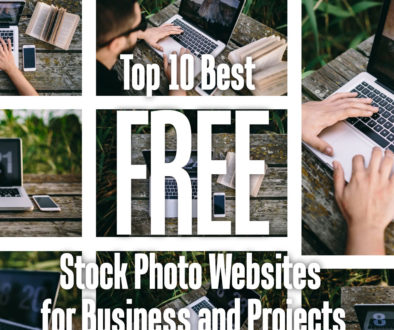
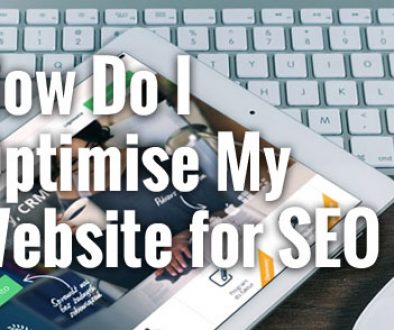
June 30, 2015 @ 9:40 pm
Great summary
January 26, 2016 @ 11:49 pm
I don’t think Wideo is free to export to youtube any more. I just spent ages creating a video to find I couldn’t download or export without paying the fee. Grr! Now I’ve read your article, I’ll try Moovly. Thanks for the tips.
March 3, 2016 @ 9:12 pm
Don’t forget http://www.animatron.com – it’s free, easy to use and has many advanced features.
April 10, 2016 @ 1:22 am
Thank you for a big summary. I know other option … It is RAWshorts.com ,their functions are similar to MOOVLY with great results.
http://lagunavirtuall.blogspot.com/
How to Master E-commerce Content Marketing | SEJ
April 10, 2016 @ 11:54 am
[…] presentation. Just can’t face it at all? Then why not create a cartoon—there are some great tools out there to allow you to do this. Just remember not to shoot all your arrows at once. Break […]
April 26, 2016 @ 9:52 pm
I personally use Nawmal. They have the best 3d graphics and is the easiest to use in all of the available animation softwares on the market.